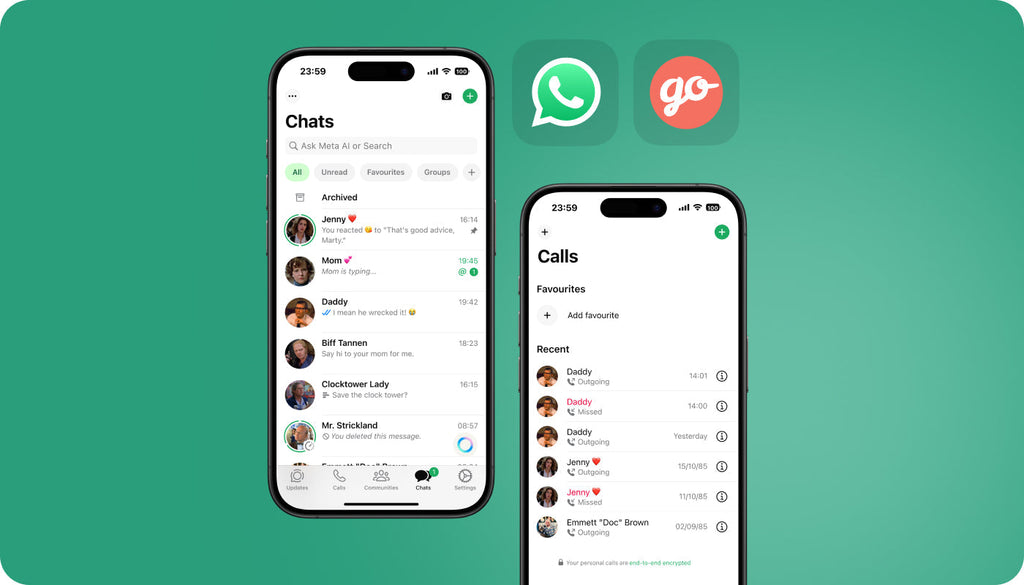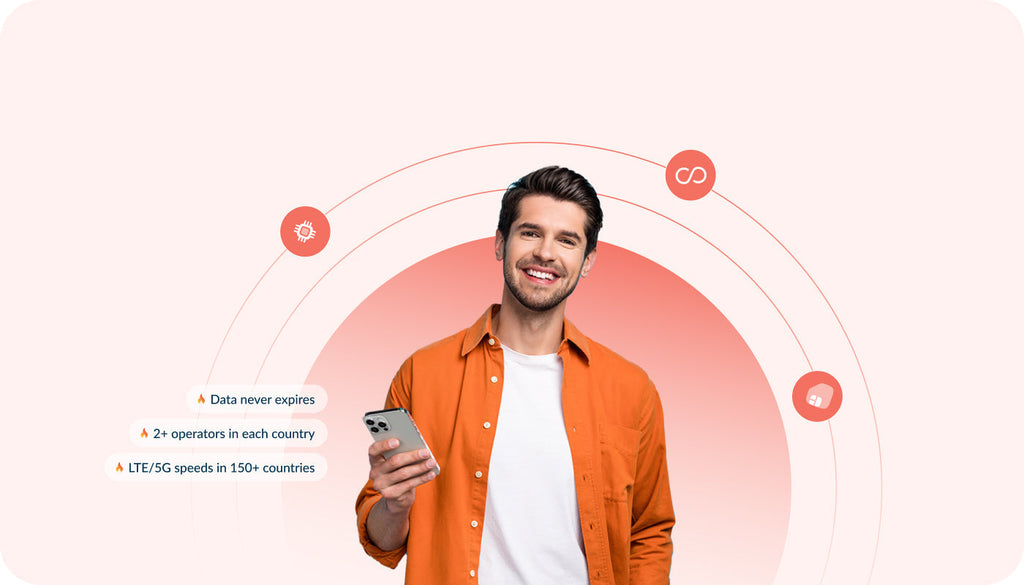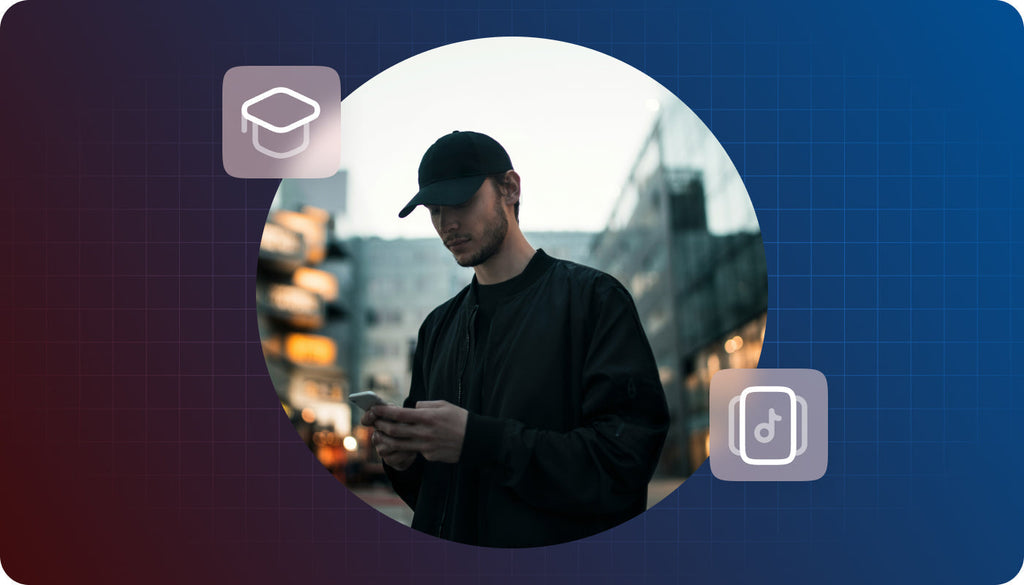Tip & Tricks to Change iPhone Internet Connection Settings
Following our post on high-speed cellular networks , we’re going to show you how to switch your internet connection settings to turn off 3G, turn internet off and turn roaming off.

How to turn off 3G Internet on the iPhone
If you still want to use the 3G network but turn off the internet, this is how you do it:
* Note that turning “Cellular data” off, you’re turning Roaming data off as a result.
“Settings” – > “General” – > “Network” – > “Cellular Data” – > Done, no internet!
If you prefer to downgrade from a 3G network to a 2G network (maybe because of better coverage), this is how you do it.
*Note that some carriers might not have a 3G network. So by turning 3G off, you are basically shutting all communications down, as the phone is unable to switch to the carrier’s 2G network (as one doesn’t exist!).
“Settings” – > “General” – > “Network” – > “Enable 3G” – > Done, no 3G!
(small circle indicated iPhone has switched to EDGE network, which is a 2.75G network with speeds up to 236 kpbs)

How to turn roaming off on the iPhone
When you are overseas (or maybe live in a border area) and you want to turn roaming off, this is how you do it:
* Note that there is no indicator on the status bar to show that you have roaming off.
“Settings” – > “General” – > “Network” – > “Data Roaming” – > Done, no roaming!

Enjoy 3Ging…