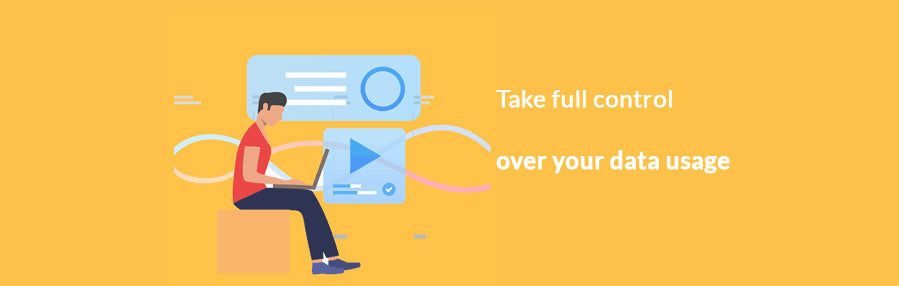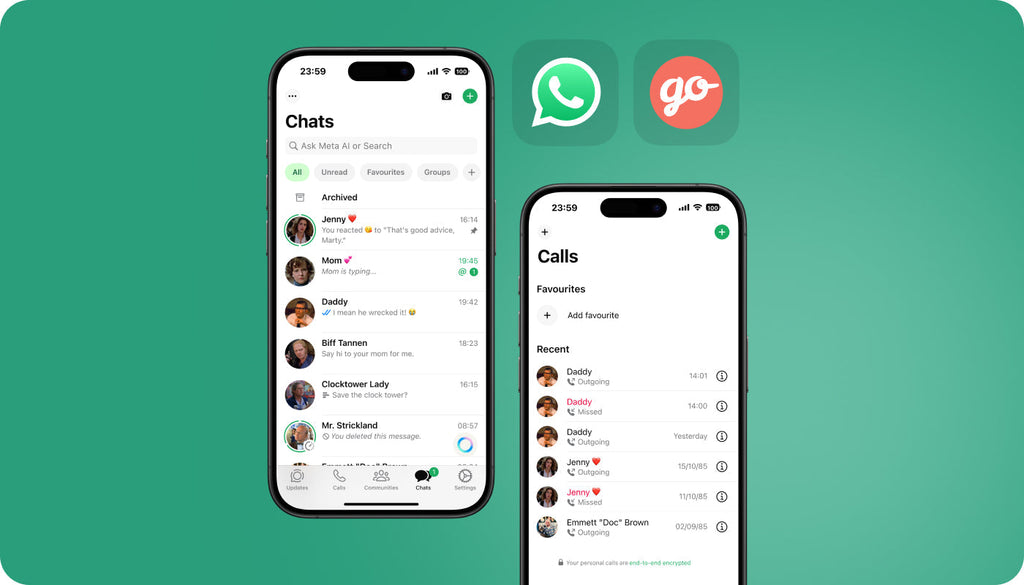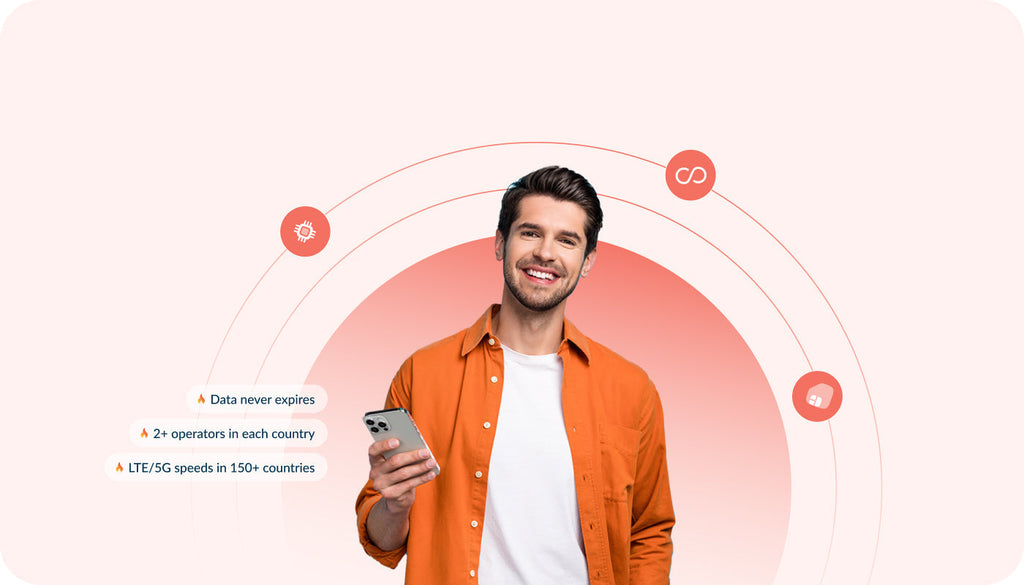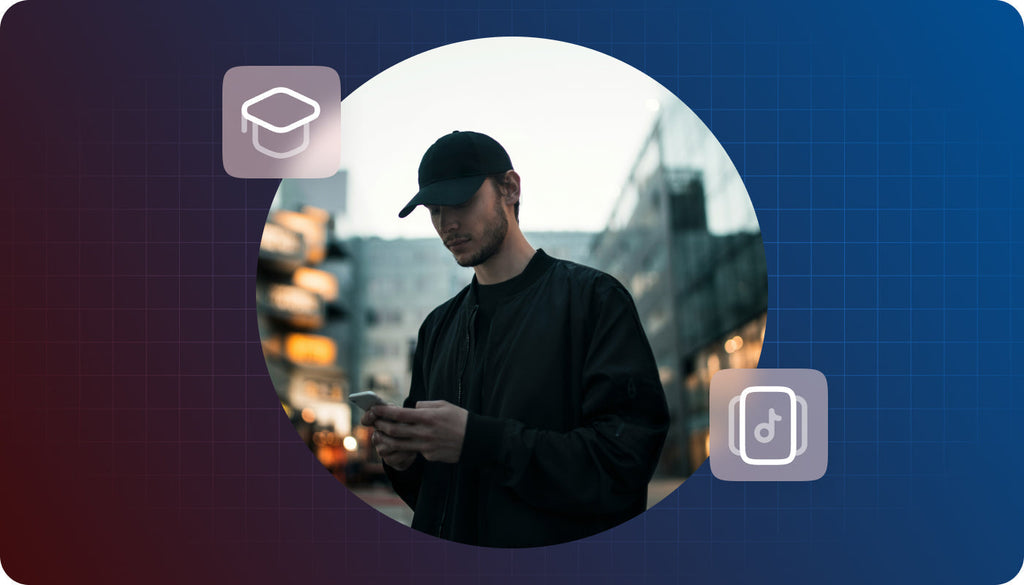Take Full Control Over Mobile Data Usage on iOS & Android
It seems to be a common problem that all of us have faced. Just imagine, you sign up your family for a cell phone plan that seems to provide you with enough data to stay connected all month long. During the time of the coronavirus pandemic when most of us stay at home and use WiFi, there are not so many megabytes of data that we use out of home. However, all of a sudden you discover that your mom went over 5GB in less than two weeks and you have to purchase extra gigabytes to keep going. How is that possible?
When you get a notification saying that one of your lines is over the limit, you need to decide if you’d like to add more data for an extra fee. In most cases, we agree to pay without checking data usage details. However, when you get the same notification in a couple of days, you realize that something went wrong.
It’s a common issue faced by many mobile users - you get disconnected from home WiFi and switch to browsing the web using wireless data. What do you do on the web? Social media is one of the biggest obsessions of the 21st century. You may rack up a surprising amount of money while simply watching Instagram stories. It’s not something that you would consider an obvious culprit, but it’s quite a data muncher.
Does it sound familiar to you? It’s time to learn how to take control over your data usage on Android and iOS devices.
Manage Your Apps’ Settings
Applications installed on your devices are among the worst offenders. If you do not want to break the bank every month, check out a list of the most common culprits and how to limit their appetite.
- Social media apps like Facebook, Instagram, and Twitter. When you scroll through the feed, you will notice your app starting to auto-play videos, which can use your data balance quickly. To prevent this from happening, go to the app’s settings and find the auto-play option. Set it to WiFi-only or turn it off altogether.
- Video players like YouTube and Netflix. Watching videos costs you a lot of data, so it’s better to check out video content using WiFi. If you need to check out something ASAP, you can switch to watching videos in standard definition (480 pixels or below) instead of HD quality.
- Dropbox, Google Photos and iCloud Photos. Such apps might eat up a lot of your data. Check the apps’ settings and turn off uploads while on cellular. Make backups of photos and videos only when you are on WiFi.
- Streaming apps like Apple Music, Spotify, and Podcasts. Audio doesn’t use as much data as video. However, streaming applications allow you to download playlists for offline listening. Grab your favorite episodes while you are on WiFi before leaving home.
- App updates. To ensure that the applications on your device do not update while you are on cellular data, take the following steps on iPhone: tap Settings > Your Name > iTunes & App Stores, and turn Automatic Downloads off under Cellular Data. On Android, open Google Play Store > tap the three lines in the upper left corner > Settings > Auto-Update Apps and choose Over Wi-Fi Only.
If the app in question doesn’t have a setting that does what you want, you may be able to limit it at the operating system level.
How to Control & Limit Cellular Data Usage on iOS
iOS 13 and later let you enable Low Data Mode, which restricts background network use and allows you to save cellular and Wi-Fi usage. With Low Data mode turned on, applications will stop consuming network data when you are not actively using them, background apps refresh will be disabled, iCloud service might pause updates, automatic downloads and backups will be also disabled.
To turn on Low Data mode on iPhone and iPad for Cellular, take the following steps:
- Tap on Settings > Cellular.
- Select Cellular Data Options > Low Data Mode.

To enable the mode on iPhone 12, iPhone 12 mini, iPhone 12 Pro, and iPhone 12 Pro Max, go to Settings > Cellular > Cellular Options, and select Data Mode.
To turn on Low Data mode on iPhone and iPad for WiFi:
- Go to Settings > Wi-Fi.
- Tap the Info button next to the Wi-Fi network that you're connected to.
- Turn on Low Data Mode.
Your Low Data Mode preferences for each Wi-Fi network are kept up to date across all your devices through iCloud.
How to Monitor Data Usage on Android
In the Data Usage section in Settings, you can check the amount of data that’s used by different applications installed on your Android smartphone or tablet. To manage cellular data usage on your device, take the following steps:
- Tap on Settings > Data usage.
- Scroll down to view a list of your Android apps sorted by data usage. Tap an app to check out detailed usage statistics. This is where you can restrict background data for individual apps.

- Tap the app(s) you don’t want to connect to mobile data and select Restrict app background data.
Set a Limit on How Much You Pay with Bill Protection
All Keepgo customers can take control of their data consumption with Bill Protection. It’s the maximum amount that your line will be charged per month. The feature is available for all Lifetime lines.
Get a Better Cellular Data Deal
If all else fails, it may be worth looking into a better data plan for you and your family. Unlimited plans have made a comeback in recent years, but if they are too expensive for you, see what Keepgo has to offer for the same and even cheaper price.
Keepgo provides you with cost-effective pay-as-you-go plans that connect on the best nationwide networks locally and globally. You get the best cell coverage on the top local cellular networks in 100+ most traveled countries for $16.5/1GB of data valid forever (on Lifetime plan).

Wrapping up
Understanding data usage helps you save a lot of money on your cellular plan. When you realize how much data you really need, it won’t be an issue to find a cellular data plan that meets your needs. When you are not connected to WiFi, you commonly use your cellular plan for sending iMessages, checking social media, and streaming videos. As a rule, there is no need to use cellular plans for such things as backups, app updates, auto-synchronization, etc. Such tasks can wait until the moment you get home and connect to a safe WiFi network. Set the limit on your data use and control your data consumption whenever you are connected on WiFi or cellular network.
Do you control your mobile data usage? Tell us your experience in comments!