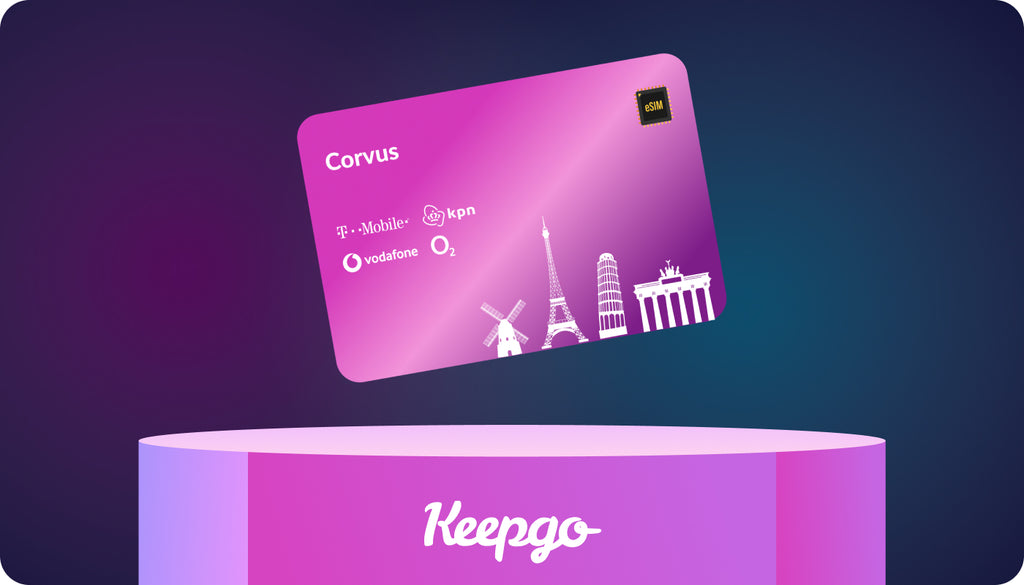How to Use Keepgo eSIM on Windows 10 Computers
Do you travel with a laptop or need to carry it with you for work and other urgent matters? How do you connect it to the Internet when you are out of home or office? Gone are those days when you were tied to a specific place to connect your laptop to the web. Today, you can browse websites, check your email inbox, and participate in conference calls on the go. The latest technologies let you access WiFi everywhere, use your smartphone as a portable router, and connect to the web with an eSIM. Do you have an eSIM compatible Windows laptop? Let’s see how you can use eSIM in Windows 10 computers.
What’s eSIM?
An eSIM is a virtual equivalent of a physical SIM card. It provides you with the same benefits as a regular SIM, though you do not need to insert it into the SIM card slot of your device. An eSIM lets you access the Internet over a cellular data connection without the need to install a physical SIM card.
With an eSIM, you can download and install as many visual SIM cards as you need. It’s easy to activate an eSIM on your device even if you’ve never done it before. The solution is compatible with all eSIM-enabled devices, including Windows laptops.
 |
Learn more about our Lifetime Prepaid Data eSIM |
| Check our eSIM |
Learn more about our Lifetime Prepaid Data eSIM |
 |
| Check our eSIM |
At Keepgo, you can download an eSIM card for free. We offer eSIMs with the Lifetime data plan, which means that your data will never expire provided that you refill your balance at least once per year. The refill prices start at $3 for 100MB. Regardless of the amount of data stored on your balance, using Keepgo Lifetime eSIM provides many rewards, like:
- Instant connectivity. Signup online, choose your preferred mobile network, buy a data pack and you get an eSIM code, and start using the plan right away.
- No monthly payments. Prepaid eSIM on the Lifetime data plan without monthly payments or any hidden fees.
- Data valid forever. If refilled at least once per year your data never expires. You may always check the remaining balance in My Account.
- Choose the best network. We provide you with several local networks per country. You are free to choose which cellular operator you’d like to connect to.
- Private internet access. Keep your personal information private. The only thing you need in order to use Keepgo eSIM is an email address. No ID card or any other personal info is required.
- This travel-enabled eSIM has the same data price in 60+ countries. Wherever you go, we have your back. Check the coverage.
If you have an eSIM-compatible Windows 10 laptop, the following instructions will come in handy to you.
How to Use eSIM in Windows 10 Laptops
Before we get started, you need to see which version of Windows 10 your notebook uses, follow these steps:
- Click on the Start button
- Navigate Settings > System > About
- Scroll to Windows specifications
- Your version will display next to Version
Also, you need to check if your Windows 10 device is eSIM compatible. To do this, take the following steps:
- Select the Start button
- Navigate to Settings > Network & Internet > Cellular
- If there is a link that says Manage eSIM profiles, your laptop has an eSIM
How to Add Keepgo eSIM
First, make sure that your laptop is connected to the Internet.
In Windows Search, type Mobile Plans and open the app.

To add Keepgo eSIM profile to your Windows 10 laptop, you need to use a QR code that we send to you via email. Once you get it, do the following:
- Click on the Start button > Settings > Network & Internet > Cellular > Manage eSIM profiles.

- Under eSIM profiles, select Add a new profile to download and install Keepgo eSIM.

You can manually switch between profiles:
- Open Settings.
- Click Cellular.
- Click Manage eSIM profiles.
- Select an eSIM profile that you want to discontinue and click Stop using next to it.

- You will see the following message: “You'll be disconnected from this cellular network. Continue?” Click YES.
- Choose the network that you’d like to connect to, and click Use to activate a new profile.

To connect to cellular data using an eSIM profile
- Select the Start button, then select Settings > Network & Internet > Cellular > Manage eSIM profiles.
- Under eSIM profiles, select the profile you want, and then select Use.
- Select Yes for This will use cellular data from your data plan and may incur charges. Do you want to continue?
You’ll be connected to a cellular data network and ready to go.
 |
Learn more about our Lifetime Prepaid Data eSIM |
| Check our eSIM |
Learn more about our Lifetime Prepaid Data eSIM |
 |
| Check our eSIM |
Here we go. Adding Keepgo eSIM to your Windows 10 laptop is that easy! If you have any questions or need some help, our customer happiness team is always ready to assist you. Feel free to contact us in chat or via email.