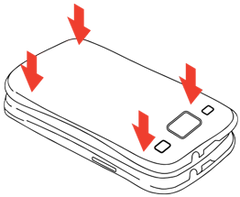Changing the APN settings
1. Register an account and add your Line at MyAccount
Fill in your email address and create a password to be able to access your account from any device or browser. You can use the account to refill and to check your balance, see transaction history.
2. Insert the SIM into your mobile device
Your device must not be carrier locked. Make sure to use Micro or Standard adapters if necessary (adapters come in a package with a Keepgo SIM)

3. Configure the APN settings
On Android devices
- Go to Settings.
- Navigate to Network & internet (or "Wireless networks" depending on your phone model).
- If needed, tap Advanced or Additional settings.
- Select Mobile networks and tap Access Point Names (APNs).
- Create a new APN profile as listed below:
For the SIM with an ICCID starting with '8934'
APN: internet.keepgo.com
Username and Password: leave blank
For the SIM with an ICCID starting with '8944'
APN: everywhere
Username and Password: leave blank - Check if the Authentication type is set to NONE and Internet Protocol is set to IPv4 only; APN type — only default, all other fields must be blank or not set.
On IOS devices
- Using available WiFi network open Safari browser on your device and go to: www.keepgo.com/apn
- Download the profile, it will install the APN automatically
You can also manually edit the APN
- Go to Settings.
- Tap Cellular/Mobile Data.
- Tap Cellular/Mobile Data Options.
- Select Cellular/Mobile Network.
- Add a new Profile as below:
For the SIM with an ICCID starting with '8934'
APN: internet.keepgo.com
Username and Password: leave blank
For the SIM with an ICCID starting with '8944'
APN: everywhere
Username and Password: leave blank
4. Activate Data Roaming
You will not be charged extra with this option ON
On Android devices
- Go to Settings
- More / Network & Internet / Connections
- Mobile Networks
- Data Roaming
- Turn it ON
On IOS devices
- Go to Settings
- Mobile Data
- Enable Data Roaming
On Windows Phone
- Go to Settings
- Cellular + SIM
- Data Roaming Options
- Roam
Settings may vary a little depending on the device’s model