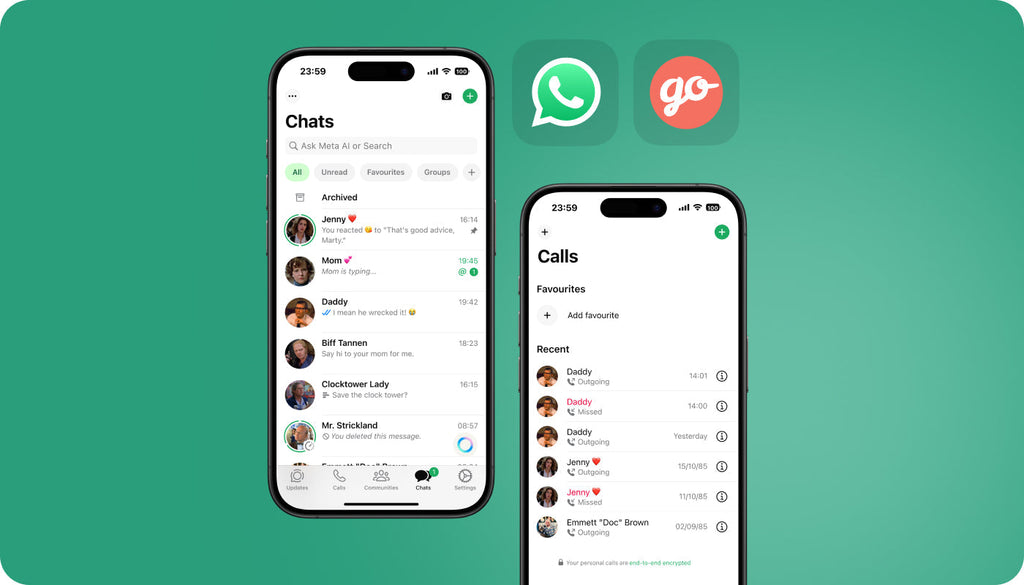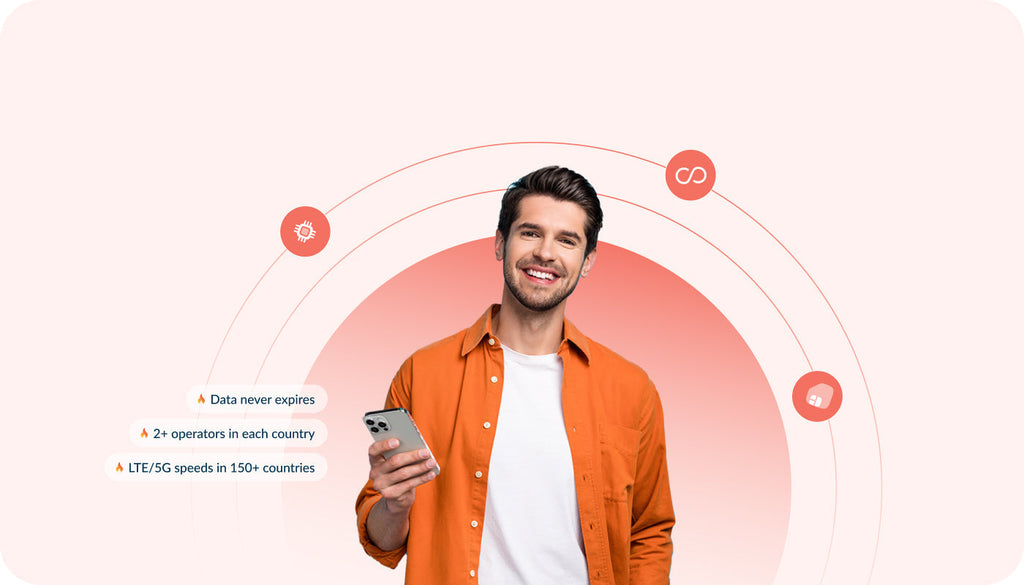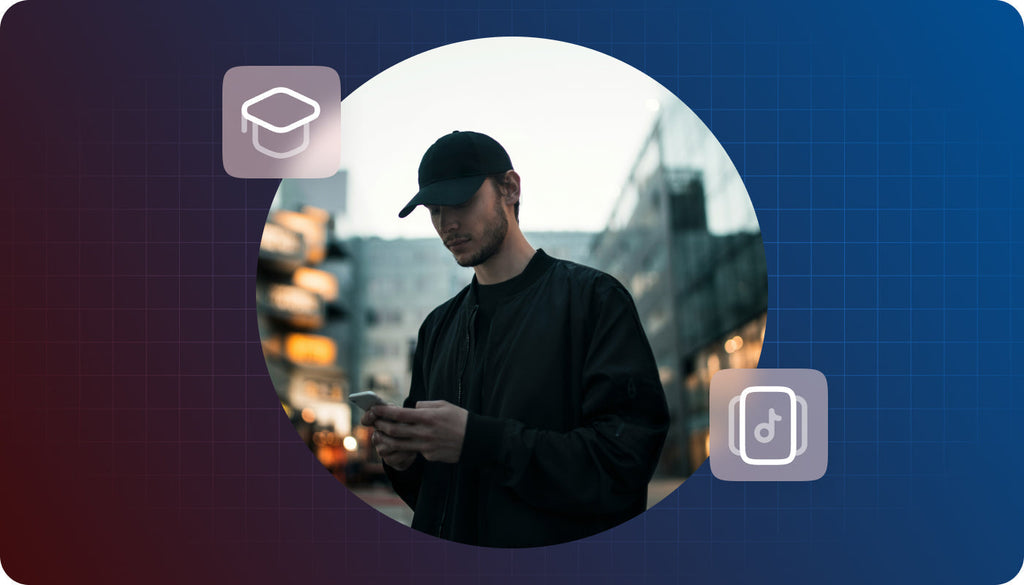How to restore APN settings on your iPhone and iPad
So how was it? Did you enjoy your time abroad?
Really, you still prefer your local Pizza place over “that Italian version”?! I get that.
Now that you are safely back home, you probably want to use your phone with your local carrier, right? Since, if you keep the same APN settings, you will not be able to use your carrier’s 3G services like web browsing, VoIP and everything else.
If you used our APNChanger service on your iPhone/iPad then your APN settings have been changed, to allow for 3G internet access while you were abroad. Now that you are back home, you will need to change it back to your carrier’s APN settings.
Here is how to do it:
- Go to “Settings” and choose “General”
- Scroll down to “Profile” and click it to access APNChanger
- Click “Remove” to remove APNChanger settings
- Confirm the remove of the profile by clicking “Remove”
As you can see, the “Profile” field which belongs to APNChanger has disappeared, meaning you are now back to your carrier’s APN settings. If you wish to set new APN settings (same procedure as before your trip), simply go to m.apnchanger.org and follow the process.