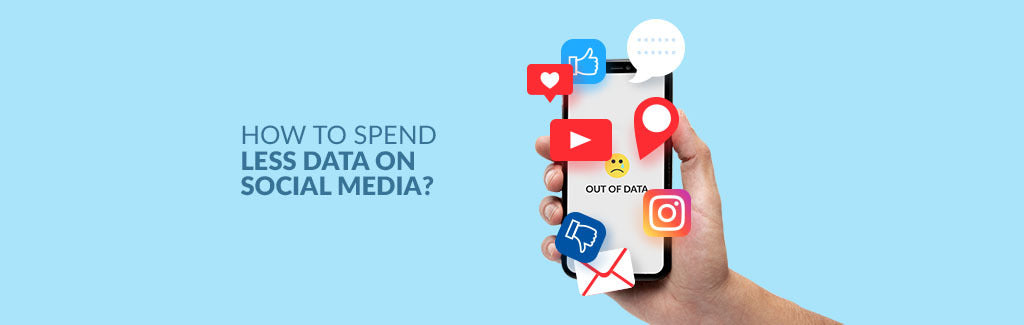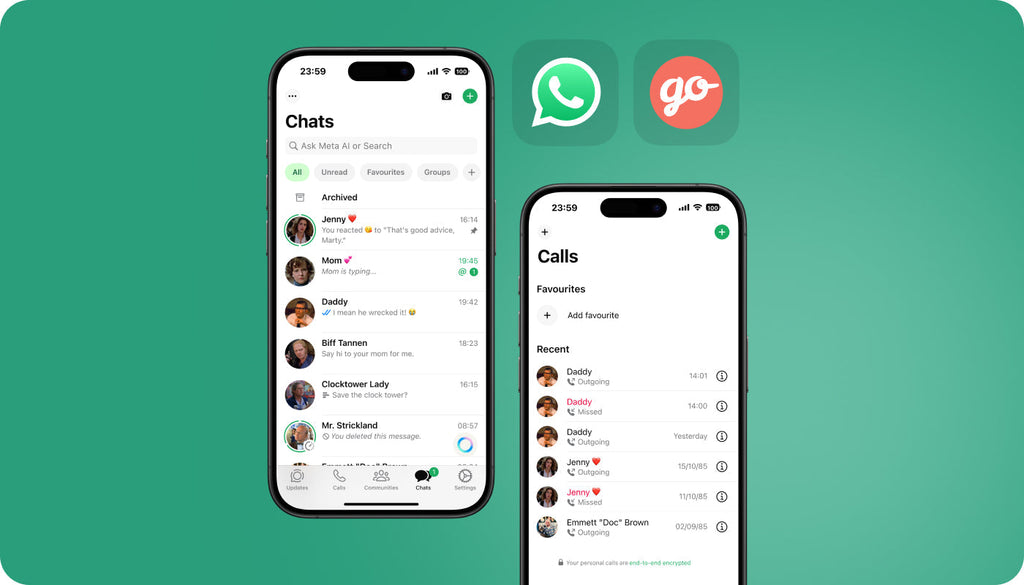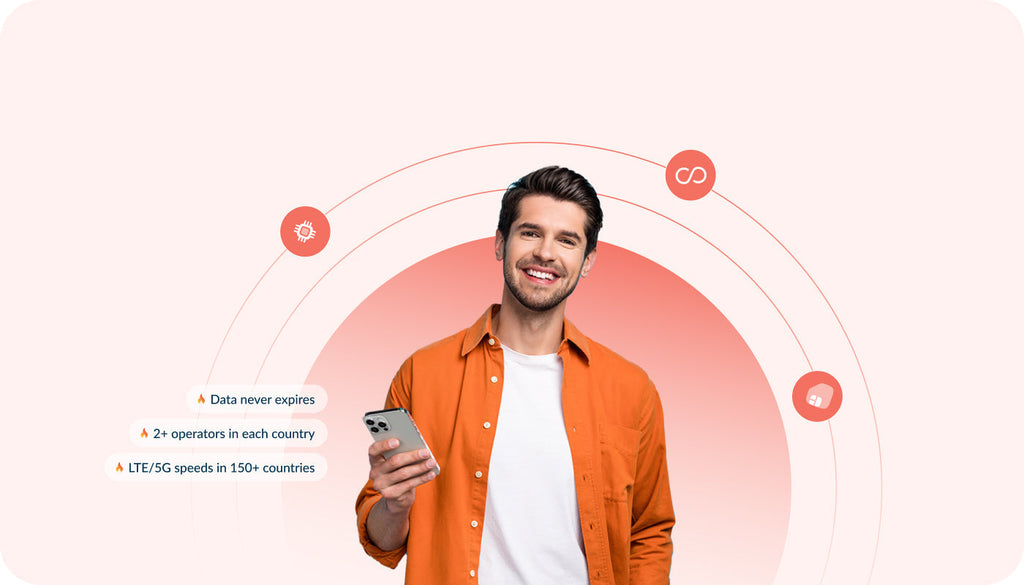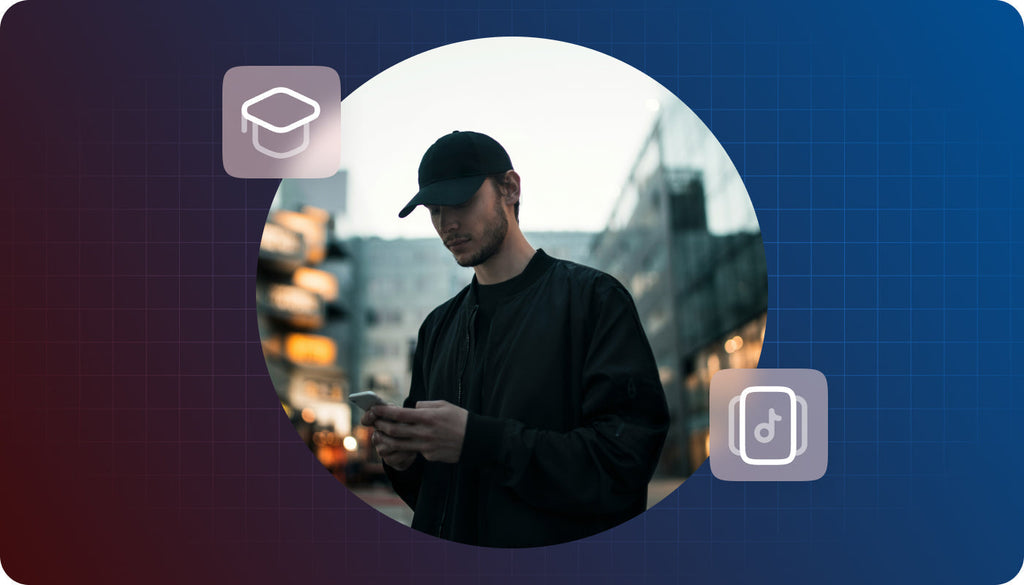How to Spend Less Data on Social Media [Tips & Apps]
When going abroad for a business trip or a vacation, most of us start to use social media more actively. It takes data to upload photos and videos to your Facebook or Instagram account, which can result in heavy data consumption and a very expensive connectivity bill.
It’s a familiar feeling when you receive a text message or email notification from your cell provider saying that you are running out of data. Depending on the mobile phone plan that you use and the cell carrier you rely on, you can find yourself landed with a huge bill. To avoid this from happening, we recommend that you keep an eye on your data consumption and/or set a limit on connectivity costs. How? Find the answer below.
Tips on How to Spend Less Data on Your Mobile Device
There are many apps to control data consumption on your mobile device. You can also track data usage without installing third-party applications. Your smartphone was made “smart” enough to give you all the necessary data consumption control options in the setting menu. Here are the steps that you can take to minimize data consumption on your iOS and Android devices.
Manage apps in your phone settings
In the settings menu, you can see what apps consume the biggest amount of data and switch off the least needed ones.
- On an iPhone, open Settings > Mobile Data to see the apps you've allowed to use data and to toggle them off accordingly.
- On an Android device, open Settings > Data Usage > Open each app you'd like to turn off and select Restrict app background data.
Disable background app refresh
This is the option for iOS users only. If you use an iPhone or iPad, you can disable background app refresh at Settings > General > turn off refresh altogether or individually select applications to reduce data consumption. By doing so you get two birds with one stone - save data and conserve the battery life of your mobile device.
Use WiFi whenever it’s possible
It may sound obvious, but we often forget to check if we use the right login details to access WiFi at home or in the office. Consider using only those WiFi connections that you think are reliable enough to trust your data. Be especially cautious when accessing sensitive pieces of data on free public WiFi networks.
Sync playlists
If you listen to music online, make sure you sync playlists to your mobile device. Apple Music playlists can be saved directly to your device by tapping the Cloud icon in the right-hand corner of your playlist. By doing so, you get your favorite tracks saved on your mobile device and you do not need an Internet connection to play them.
Set data alerts
You can track data consumption on your iOS or Android handset:
- For Android users: tap on Settings > Wireless & Networks. Select Data Usage to check your amount. When turning Set Mobile data Limit on to trigger, you can set to receive alerts every time you reach the data consumption limit that you’ve specified.
- If you are an iPhone user: open Settings > Mobile Data and scroll down to the bottom of the menu to hit Reset Statistics. Any reminders to reset the stats each month, you'll need to set separately through the Reminders app.
Using this feature you need to set which day of the month the data cycle begins so that your mobile device measures your average monthly data usage.
Disable data usage altogether
If you are extremely limited on data, then you can turn off data usage before you reach the limit. You can turn on data usage only when you need it.
iOS and Android Apps to Control Data Consumption
Do you need more than what your smartphone offers? Then you can monitor data usage with the help of the respective applications for your mobile device. Install any of these popular apps on your device and avoid exceeding your data usage limits when you are at home or abroad.
Data Usage app

- License - $0.99 (iOS); free for Android
- Compatibility - iOS, Android
- Requirements - iOS 9.0 or later; Android requirements vary by device
The application includes all the essential functionality needed for data monitoring. One of the most useful features is the ability to track data consumption over the periods that match your billing cycles. With the Data Usage app installed on your mobile device, you can set usage alerts to be instantly notified of mobile data and WiFi usage in real-time, which lets you avoid going over your specific data limits.
If you are looking for more custom features for data control and usage counters, then you can try Data Usage Pro app for iOS ($1.99).
DataMan app

- License - $0.99
- Compatibility - iOS
- Requirements - iOS 13.2 and watchOS 6.1 or later
The application is available for iOS users only. It gives you more than just real-time insights on your cellular and WiFi data usage, but also offers a “smart forecast”. It predicts if you stay within your data cap during the billing period or you’d better pay more attention to the data consumption. The application has a handy widget that lets you check your data at a glance and receive alerts before you hit the data cap.
There is also a Pro version of the DataMan application available. It is available for iOS users, delivering more advanced functionality, like:
- Free trial 7 days
- Daily usage history
- Push usage alerts
- Manage multiple plans
- App icon badge
- Custom billing periods
- Rollover data
- Map usage locations
- Themes and more
My Data Manager app

The application is available for both iOS and Android users. The iOS version of the app is called My Data Manager VPN. It "secures your internet traffic with VPN technology, encrypts your unprotected data and tracks how much data you use per app."
The Android version of the app mainly sticks to monitoring data usage per applications that are installed on your mobile device, and the megabytes you use on WiFi, cellular network, and roaming.
iOS and Android versions of the app support custom usage alarms to avoid overage charges and offer shared and family plans with tracking across all members' devices.
My Data Manager works well on networks around the world, including AT&T, Verizon, T-Mobile, Sprint, U.S. Cellular, China Mobile, China Unicom, China Telecom, Vodafone, Airtel, Vivo, TIM, Claro, Orange, SFR, China Telecom, SK Telecom, NTT docomo, EE, O2, and many more.
Traffic Monitor app

- License - Free
- Compatibility - iOS, Android
- Requirements - iOS 10.0 and watchOS 2.2 or later; Android 5.0 and up
The application is available for both iOS and Android users. With its help, you can track your data consumption, data speeds of your 3G/4G/5G connection, and run coverage testing. When installed on your mobile device, the application keeps your wireless connection always stable and tracks how much data you use.
You can specify your data plan and data consumption limits, and the application will alert you when you are about to cross the limit. When using roaming data, Traffic Monitor will also provide you with a separate record of roaming data. Additionally, the application runs speed tests of your mobile data connection and WiFi, including download, upload, and ping speeds.
One more stunning feature of the app is the ability to create a coverage map to check where you get the best coverage signals. You can also compare your results with other people in your area to see whether you are getting comparable connectivity speeds or not.
Glasswire app

- License - Free
- Compatibility - Android
- Requirements - Android 5.1 and up
Glasswire is well-known as a traffic monitoring application for desktop devices. However, there is also a free application available for Android users. The mobile app features many common functionalities with the desktop version. It mainly focuses on tracking the network usage and recording data consumption behavior of different applications installed on our device.
The app lets you track data usage in real-time and check which apps are using your cellular and WiFi data. The application notifies you when a new app starts using the Internet. It also sends you alerts when you are about to exceed the data consumption limit.
Data Consumption Limit with Bill Protection

When talking about setting data consumption limits on your mobile device, it’s worthy to mention two new products that are now available for order at keepgo.com.
Over to You
It’s important to keep an eye on your data consumption to avoid unexpected charges when you browse social media and the web at home or abroad. As you can see, there are many ways to track your mobile data usage in your phone settings and with the help of apps.
Are those the default settings in your mobile device or data consumption apps that you consider to be the most useful? Maybe it’s better to rely on such functionality as Bill Protection and let your connectivity provider control the data consumption for you? Let us know about your choice. Drop a line in the comments.